How To Root and Unroot Celkon Q54
Celkon Q54 Root:- Root is an advanced function that let you control over your android phone and allows you to code your phone according to your own way. Once you root your phone you can change, edit or delete operating system functions such as switch off to reboot. If you don’t know how to code your self then don’t worry the community of root is so big that you can find almost any kind of codes in the form of third-party application which you can install on your phone. The rooting community is so big that you will get every kind of help if you ever stuck in root or by installing one of the application. So let’s get started and root your phone:-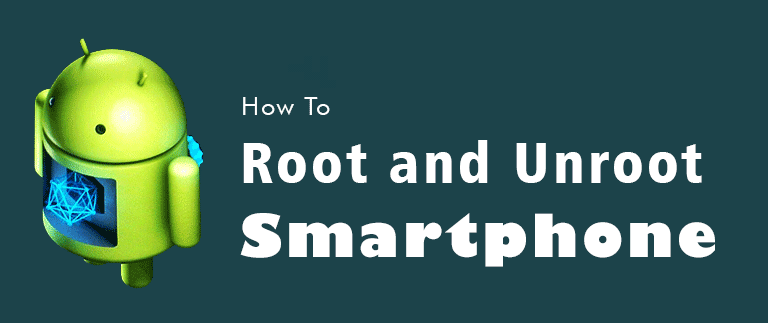
A bit about Celkon Q54 before rooting
Display: 5 inch IPS LCD (480 x 800 Resolution)
Launched: February 2015
Operating System: Android 4.4 KitKat
Processor: 1.2 GHz Quad Core
Internal Space: 4 GB
Battery: 2000 mAh Li-Ion (Upto 12.0 Hours of Talktime)
How to Root Celkon Q54
Rooting helps a lot of users to increase the performance of the mobile phone and also change part of how your phone reacts on certain command which is why rooting a phone is a famous and well-known topic worldwide. As we discussed above the application method is by far the easiest way but along with an application, I am providing the software solution to root your phone which means you can root your phone with or without a computer.
Before following one of our methods to root your device please activate debugging mode in your smartphone.
1) Using Kingroot App
- Download and Install kingroot apk file by following the link (http://d.kingoapp.com/default/KingoRoot.apk).
- Once the app is downloaded on your smartphone tap on the app for installation.
- Before installation, the app required your permission because you are installing a custom app so when a pop-up prompt message will be appeared titled INSTALL BLOCKED just go to SETTINGS and tap on UNKNOWN SOURCE as shown in Figure.

- Now the app will begin to install, once installed open it and tap on button ONE CLICK ROOT.
- Once the process is finished your phone will be rooted. Be patient during the period of root because some can take up to 30 minutes to root and make sure your phone does not disconnect from the internet during rooting.
2) Through Wondershare Tunesgo
The second method to root a phone is quite bothersome because in this method you will need a USB cable and computer to root your smartphone.
- Go to your smartphone settings and Unlock Developer Option and enter USB DEBUGGING Mode.
- Once you activated the USB DEBUGGING download and install the software Wondershare Tunesgo on your computer.
- Once Installed open the software and click on TOOLBOX given at the top right side of the page.
- On Toolbox Page locate the section OTHER TOOLS and click on button ONE-CLICK ROOT.
- Once you click on ONE-CLICK ROOT a pop-up message click on blue button ROOT. It might take up to 15 minutes to root your smartphone.
If you are looking for more apps like Kingoroot then try these out - Framaroot and Towelroot. The method of installing each app will be the same.
How to Unroot Celkon Q54
Just like rooting you should unroot your phone whenever you visit customer service office to repair your smartphone or installing operating system updates on your smartphone.
Using Supersu App
- Go To Playstore and Download Supersu App.
- Open Application and then go to settings page, scroll down and tap on FULL UNROOT.
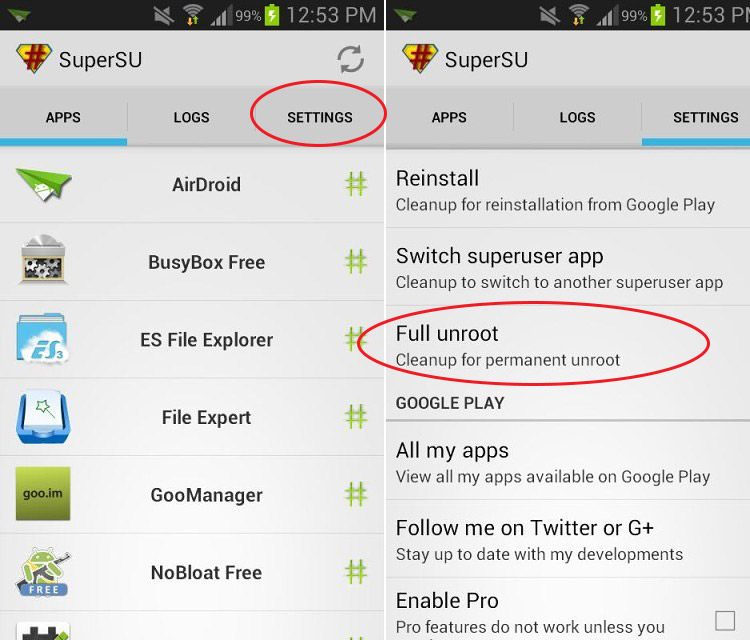
Using Es File Explorer
- Go to play store and download the app ES File Explorer on your Internal Storage
- Once installed open the app and click on MENU mentioned on the top left side of the page.
- Now tap on Tools and then turn on ROOT EXPLORER.
- After turn on Root Explorer go back to the app dashboard and go back to destination “/”.
- Now go to folder SYSTEM -> BIN and delete file SU.
- Then go back to another folder SYSTEM -> XBIN and delete file SU.
- Now go back to folder SYSTEM -> APP and then remove the SUPERUSER.APK file.
- Once the files are deleted reboot your phone, congrats your phone is unrooted.
Video Tutorial:-
For more information on Root and Unroot Celkon Q54 stay updated with this website.